If you have an ethernet outlet
In most condominiums the connection is provided via an ethernet outlet, sometimes also called a broadband RJ45 or copper outlet.
Your WiFi-router should be connected with an ethernet-cable between the outlet and the WAN/internet-port on the WiFi-router. Do not connect the outlet to a LAN-port on the WiFi-router.
If you have equipment that needs to be connected with a cable instead of WiFi, connect them to one of the LAN-ports on the WiFi-router.
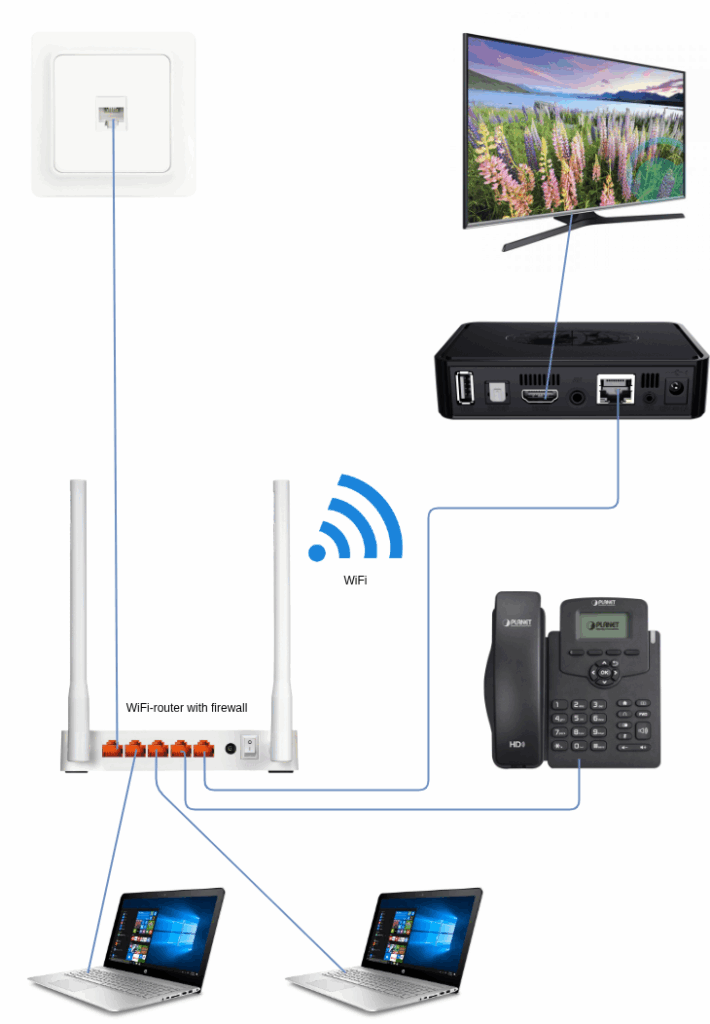
If you have a fiber connection
In most villas and some condominiums your connection is provided via a fiber cable and a mediaconverter.
The fiber cable is connected to the back of the mediaconverter. The light ‘SFP’ indicates that it is connected and working.
Your WiFi-router should be connected with an ethernet-cable from its WAN/internet-port to the first port on the mediaconverter. Do not connect a LAN-port on the WiFi-router to the mediaconverter.
If you have equipment that needs to be connected with a cable instead of WiFi, connect them to a LAN-port on the WiFi-router.
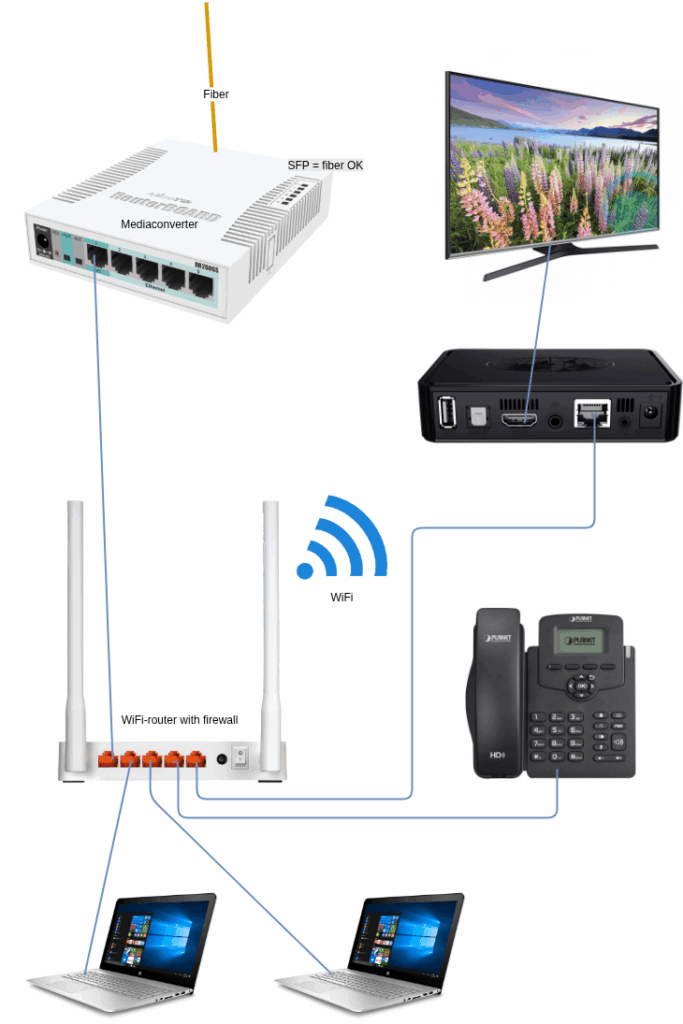
WiFi
The WiFi-router comes preconfigured with a network named after your house or condo. If you have a multi-band WiFi-router you may see multiple network names for your house, suffixed with a band number such as ‘2G’ or ‘5G’. Select 2G when you need a larger coverage and a longer distance from your router, or 5G when you are closer to the router and need higher speeds.
When connecting to the wireless network, you will be asked for a password (WPA2/3-PSK). This password is unique for your router, and is normally written under the router.
If you want to change the password or the name of the wireless network, or make some special advanced configuration, you can log on to the router to do this. The IP-address of the router is normally 192.168.1.1. The username/password is normally printed under the router, and is often admin/admin.
If the password doesn’t work, it is OK to perform a factory reset of the router and then set it up from scratch as you require. Note that after a factory reset there are several settings that needs to be configured correctly, and you should be comfortable to setup the router before resetting it. Please refer to the manufacturer’s documentation for your particular router, which can be found on the manufacturer’s web site. Contact us if you have any questions.
IPv4
This is the old traditional IP-address format.
Since there are not enough of these addresses left on the internet for everyone, we use a private CGNAT IPv4-address for your router’s WAN-interface.
Your router will use its built-in firewall and DHCP-server to create a local LAN using private ip-adresses, which normally is in the 192.168.1.x address range.
IPv6
This is the new IP-address format that is slowly replacing IPv4 throughout the internet.
IPv6 is available in many areas, but is typically not active in your router by default.
You can easily enable it in most routers;
Choose a connection type of Dynamic IP with DHCPv6-PD, which will give your router a public /63 prefix. From this the router can create two local LAN subnets, each with a normal LAN /64 prefix.
Select SLAAC in the router’s IPv6 LAN configuration to assign addresses for the devices in your home.
Accessing CCTV and smart home from internet
Since your router’s IPv4-address is behind CGNAT (Carrier Grade Network Address Translation), your router or LAN can not be reached externally directly from the internet using IPv4, and services such as DynDNS will therefore not work.
Most modern consumer CCTV- and smart home systems work around this by automatically establishing an outbound connection to the vendor’s cloud service, enabling you to access devices in your home from the internet via their app or webpage. But if that is not possible with your devices, or you need to connect from the internet directly to the local network in your home, you have two options;
1) Contact us to obtain a free VPN account that connects to the WAN-interface of your router, and configure port-forwarding in the router for the services you need to reach on the LAN. Multiple VPN-protocols are available, but we recommend using OpenVPN with this configuration.
or
2) Use IPv6 to assign public IP-addresses to the equipment on your LAN. Assuming you have IPv6 also on your remote internetaccess and computer/smartphone, you can configure the firewall in your router to allow external access to services on your LAN. Note that only advanced router models with updated firmware has configuration options for incoming services via ipv6, so you may need to upgrade or replace the router for this option to work.
